GitHub repository
In this section you will work with your GitHub account to do the following:
- Import the provided GitHub repository to the Financial Model Builder editor and replicate results.
- Modify files in the Financial Model Builder editor and see the impacts on the Valuation App.
- Switch to your own GitHub repository.
Prerequisite: You need an active GitHub account.
Import the provided GitHub repository to the Financial Model Builder editor
We provide you with a GitHub repository containing all the files required by the Financial Model Builder to run the Portfolio Valuation app. The repository is available on the following address:
https://github.com/FusionFabric/FMB-SAMPLES
Follow the README.md to import the project.
Once imported, you get the files created in the previous sections, you just need to deploy your library.
Then, go to the FusionCreator App Builder - Flow editor and make sure the following values are set in the Library and APIM Settings node:
- msg.libraryName = “FMB”
- msg.projectName = “FMB-SAMPLES”
Eventually deploy the changes if any.
Run the application, you get the same results as in the Scenario computation section.
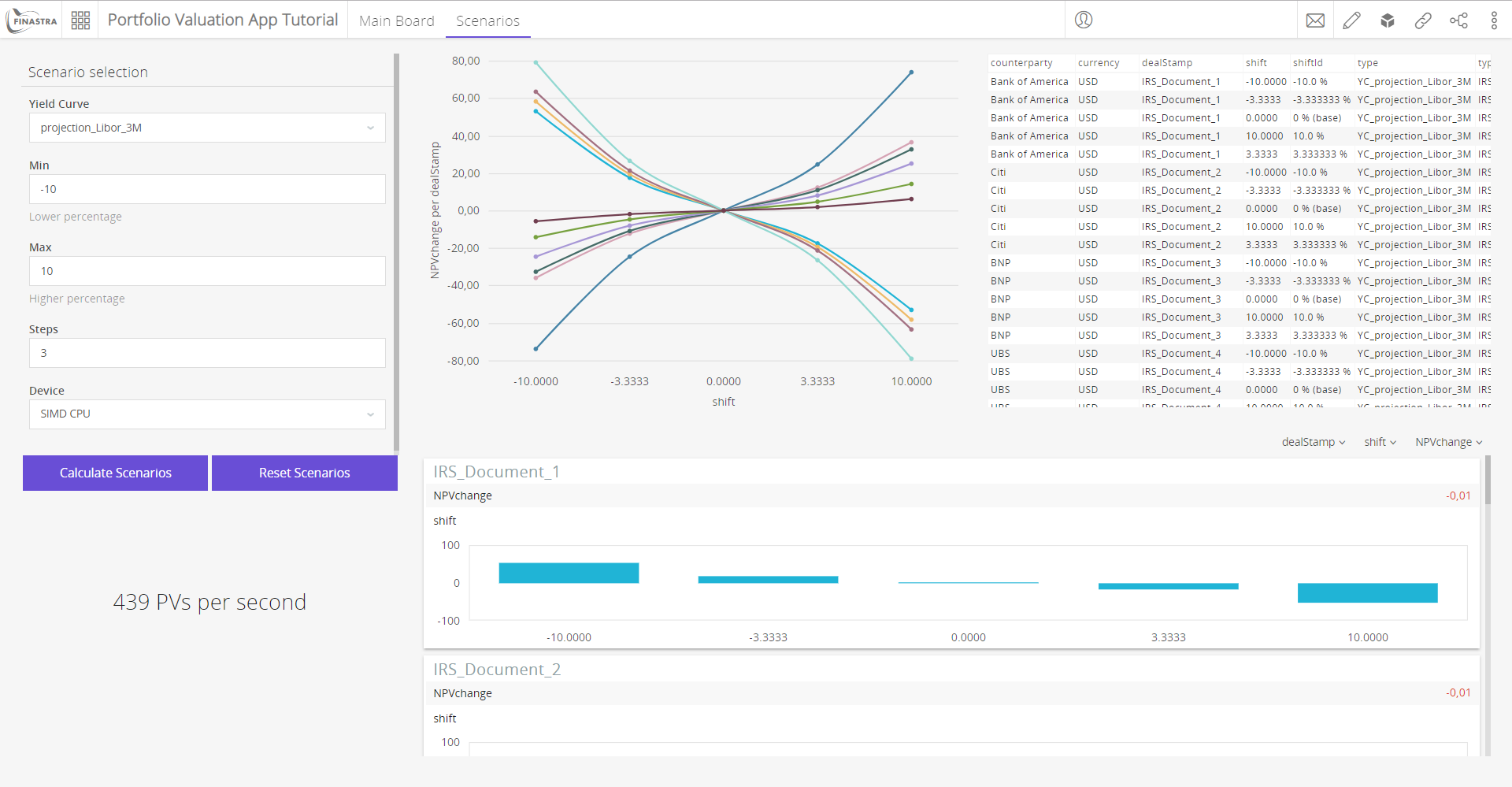
Fig. 123: Portfolio Valuation App using the GitHub repository.
Modification on the FMB side and impacts
Portfolio modification
You can modify the input files (Document and/or Pricing data) in the Financial Model Builder editor. As an example, you are provided with a new Document file that will change the portfolio composition: tutorial_PortfolioNew.json.
Impacts
Impacts in the Financial Model Builder editor
To see the impacts, execute the FMB-SAMPLES_portfolio workflow with the tutorial_PortfolioNew.json input file.
Impacts in the App Builder
- Go to the Flow editor and modify the
Workflow inputnode:- “pathDoc”: “/projects/{{projectName}}/src/test/resources/documents/tutorial_PortfolioNew.json”,
Deploy the change.
Run the application.

Fig. 124: New portfolio composition.
You can easily see the impact in the Main Board:
- Initial Portfolio Composition
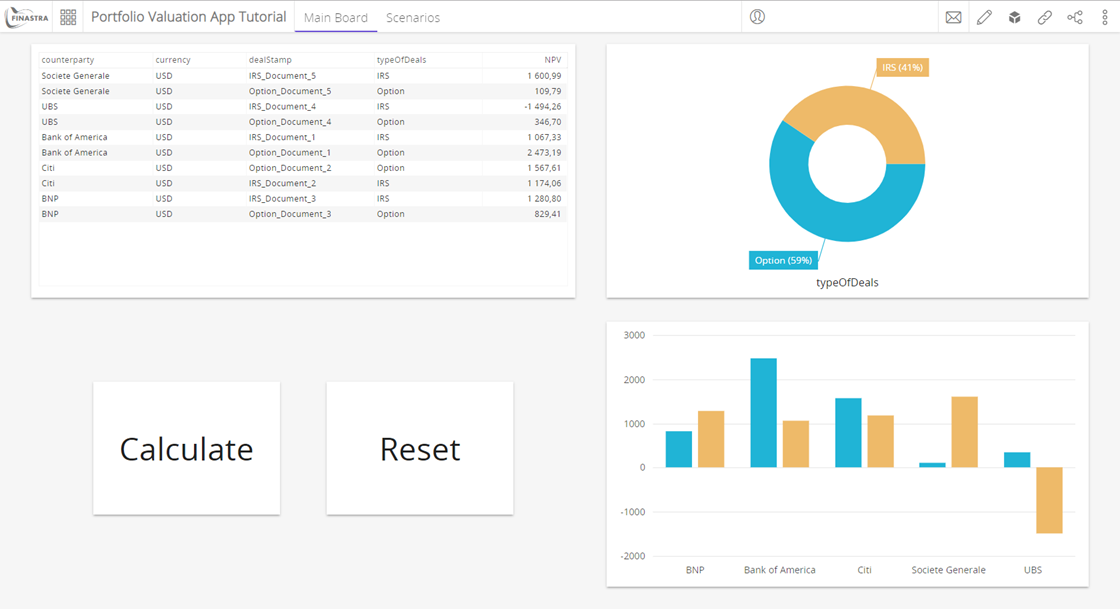
Fig. 125: Initial portfolio composition results in the App Builder.
- New Portfolio Composition
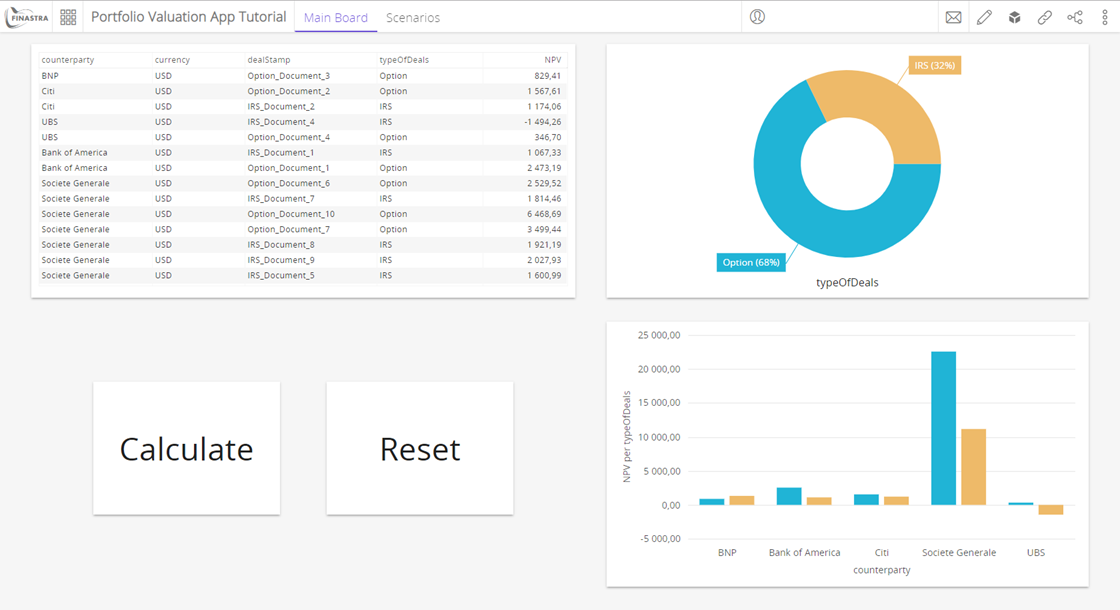
Fig. 126: New portfolio composition results in the App Builder.
Switch to your own GitHub repository.
You have three options to switch to your own GitHub repository:
- From the Financial Model Builder editor, push to your own GitHub repository.
- Import the provided GitHub repository directly as a new GitHub repository.
- Fork the provided GitHub repository to your own GitHub account.
Push from the Financial Model Builder editor to your own GitHub repository
If you already have a GitHub repository, you can push the project content to it from the Financial Model Builder editor after having added its SSH URL as a remote.
You have now a copy in your GitHub account where you can commit and push any change.
Import the provided GitHub repository directly as a new GitHub repository
Go to your GitHub account and import the provided GitHub repository using its HTTPS URL.

Fig. 127: Import project in GitHub.
As explained before, you can import the project to the Financial Model Builder editor to commit and push any change.
Fork the provided GitHub repository
From your GitHub account, search for the provided repository FusionFabric/FMB-SAMPLES and click on Fork. This will fork the provided repository. You will then be able to import the project to the Financial Model Builder editor to commit and push any change.
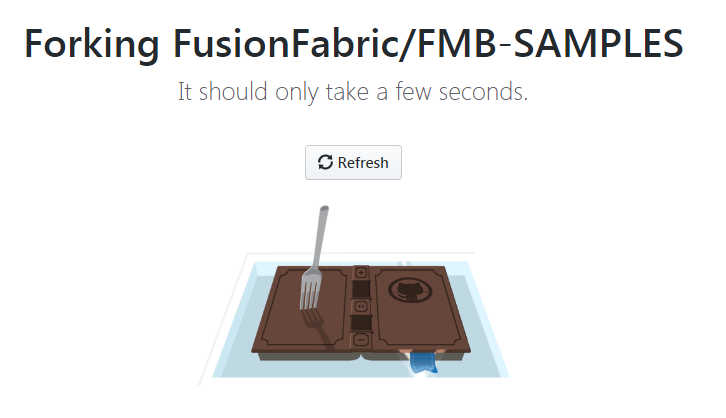
Fig. 128: Fork project in GitHub.