Share a Workspace
Click the Workspaces menu. The existing workspaces are displayed.
You can view your workspaces in Card view or List view by clicking or .In Card view, find the workspace card you want to share and click Actions . In the contextual menu, select and the Share dialog opens.
OR
In List view, point to the workspace you want to share to display the contextual menu and select . The Share dialog opens.To set up the Share:
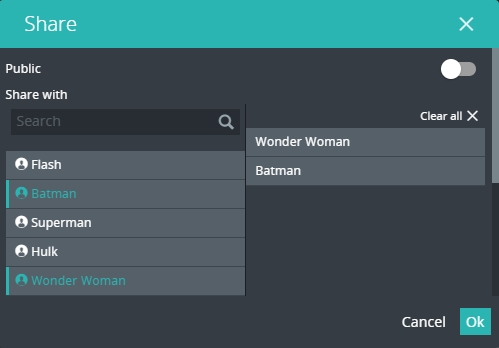
Public - Enable to make the workspace visible to all the other users.
Share with - Select the users you want to share the workspace with. OK - Click to confirm the setups.
Only a user that creates a workspace can share it, being the owner of the workspace. The owner can edit the workspace anytime, but for the other users to see the updates, he must publish them by selecting from the contextual menu of the shared workspace.
The users he shares the workspace with don’t have edit right granted.