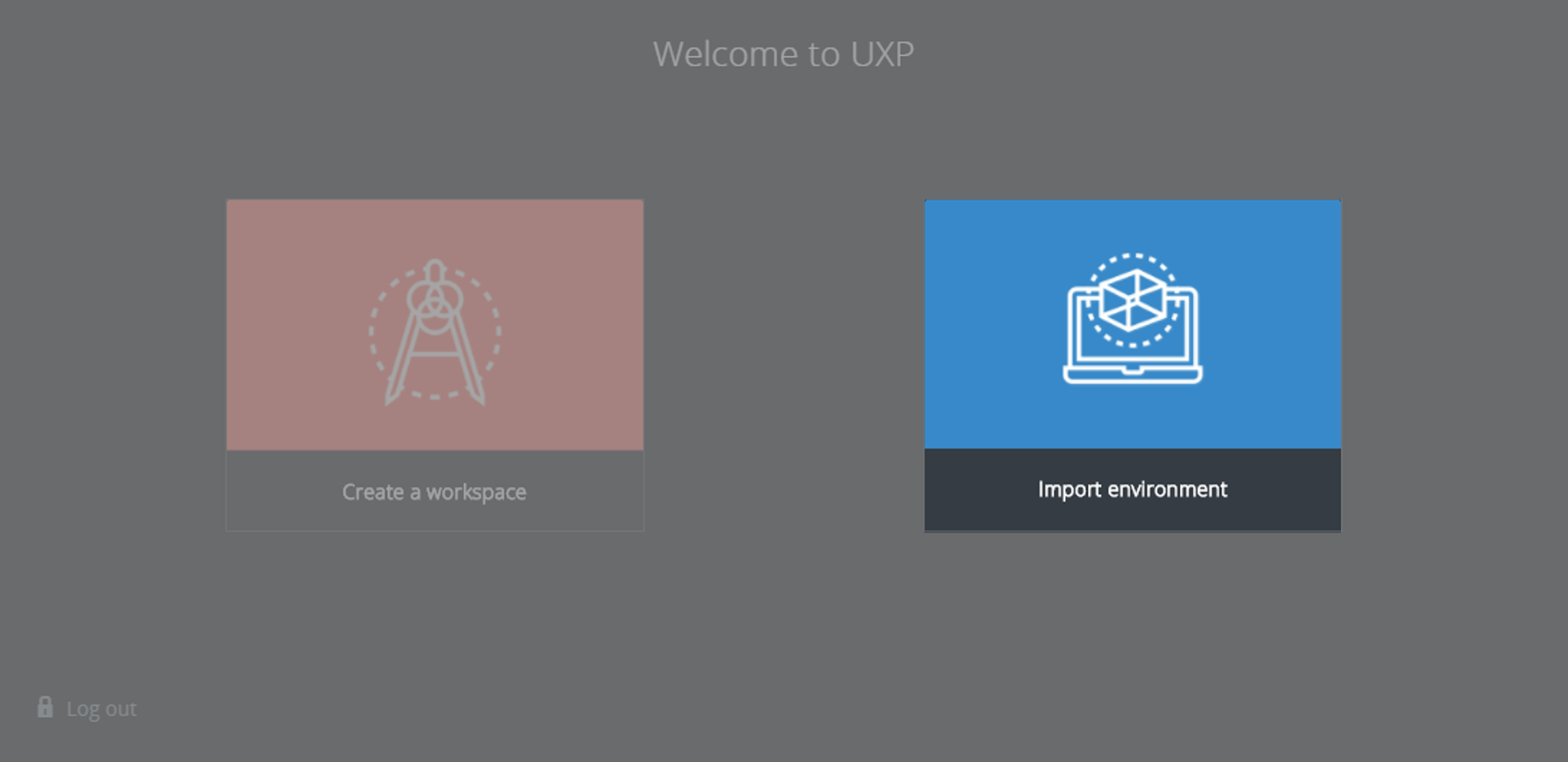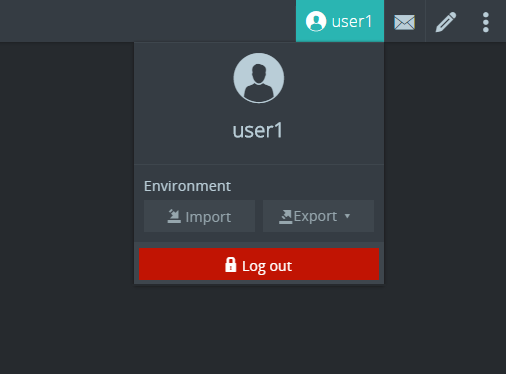Import Workspaces
To import workspaces using the Welcome to UXP dialog box
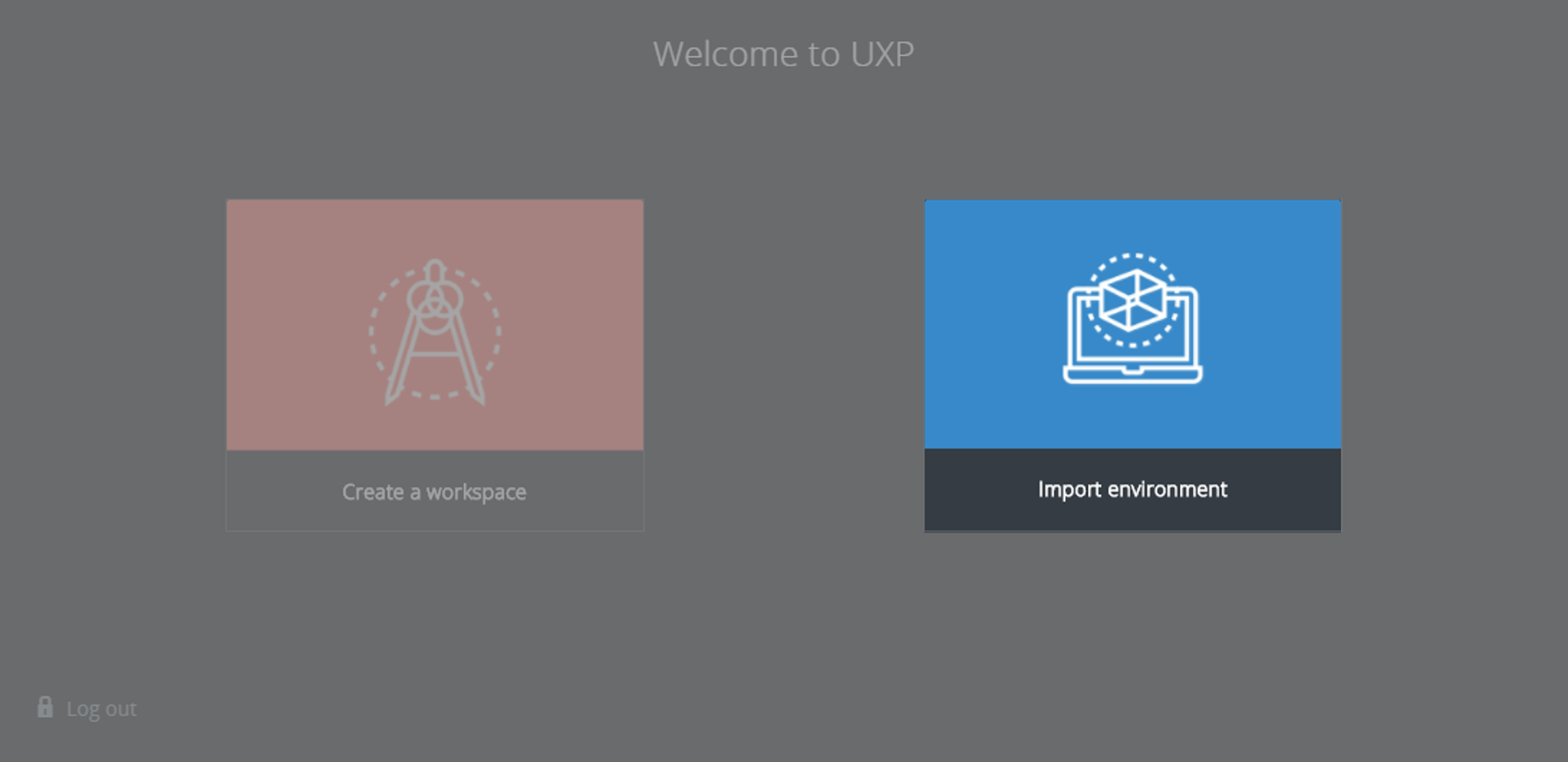
- Click Import environment to use workspaces already saved on your hard drive. The file browser opens.
- Select the ZIP file containing the workspaces you want to use and click Open.
The Import form is displayed, divided in the following sections:
- Import file - indicates the file you are about to import.
- User preferences - displays the original preferences available for import, such as Palettes, Themes and so on.
- Data sources preferences - displays the original data source preferences and configurations available for import.
- Workspaces - displays the list of workspaces contained in the selected file.
Click the switch next to each option to indicate whether you want to import the corresponding data or not. To import all data for a section, click the switch next to the name of the section. To import all data, click the switch labeled All.
- Click Import. All selected workspaces are now available in Workspaces menu.
To import workspaces using the Environment dialog
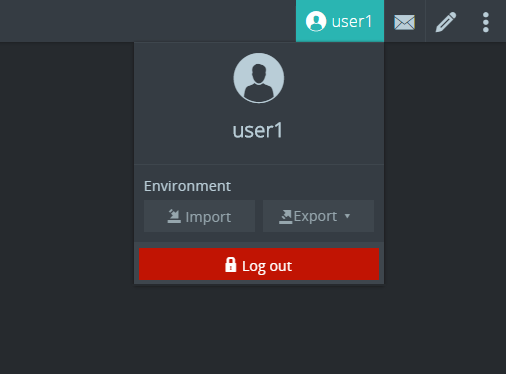
- Click the User icon button . The Environment dialog is displayed.
- Click Import and the file browser opens.
- Select the ZIP file that contains the workspaces you want to use and click Open. The Import form is displayed divided in the following sections:
- Import file - indicates the file you are about to import.
- User preferences - displays the original preferences available for import, such as Palettes, Themes and so on.
- Data sources preferences - displays the original data source preferences and configurations available for import.
- Workspaces - displays the list of workspaces contained in the selected file.
Click the switch next to each option to indicate whether you want to import the corresponding data or not. To import all data for a section, click the switch next to the name of the section. To import all data, click the switch labeled All.
- Click Import. All selected workspaces are now available in Workspaces menu.